JapanKnowledge Lib Support
2 Basic SearchWatch video
*The content displayed on the screen may be subject to change.
When you type in a word you want to search for, the search engine will provide information from more than 80 contents at a time. Filtering the search results will enable you to narrow down the search to find what you are looking for.

- Select search range [headword/full text], by clicking the dropdown menu on the left of the search box.
- Type the word you want to search for in the search box.
- Click the Search button.
Phrase Search
Checking the "Phrase Search" box beside the search button makes it possible to search for specific phrases. This feature is useful when searching for set phrases and idioms. (Example: ad hoc)
AND SearchWatch video
An AND Search can be conducted by entering spaces between multiple words. For example, if you enter "blue village," the search results will contain both the "village" and "blue" keywords.
Suggest Function
Even if you are unsure of the word you want to search for, try entering the first letters (two or more) of the word in the search box. A dropdown menu with search suggestions will appear, showing up to 10 words that include the letters you have typed.
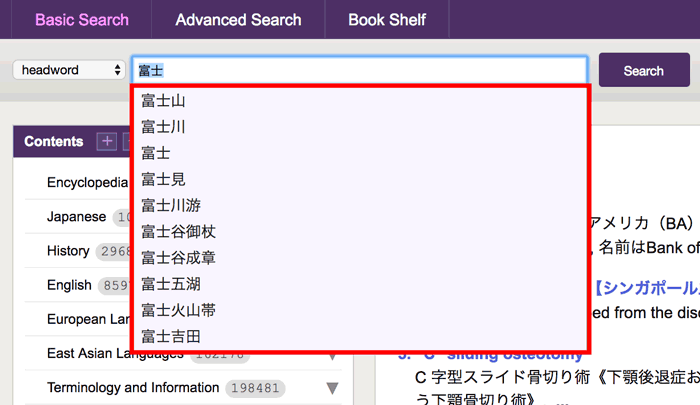
Contents Facet - Filtering FunctionWatch video
The facets will classify your search results into different contents and categories, making it easier to find the information you need. After searching for the word you want to know about, you will see the number of results for each content and category displayed next to it. Clicking on a category or content that interests you will display only the information from the selected content or category in the search results list.
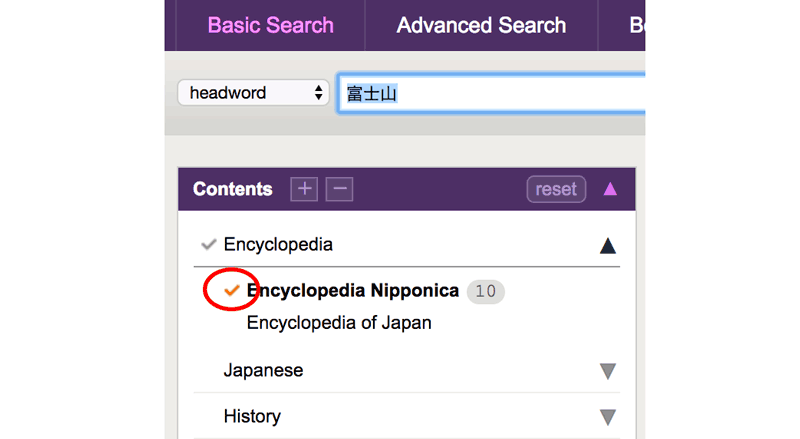
When you select a category/content, a checkmark will appear next to it, indicating that only the checked category/content is included in the search target.
Click the selected category/content again to clear the checkmark. Multiple contents and categories can be selected.
Media Facet
You can also filter the media attached to search results to images, audios and maps.
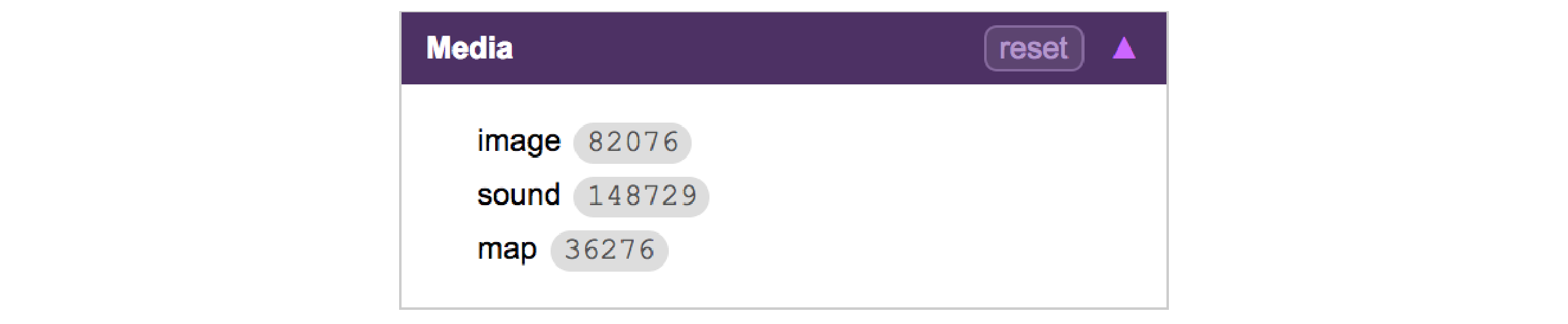
Full Text Search ScopeWatch video
In both Basic Search and Advanced Search, the initial search scope is set to "headword." Changing the search scope to "full text" enables searches of the entire texts of dictionaries and articles.
However, "full text" search includes only the contents of Dictionaries, Encyclopedias and book series. Please confirm the JKBooks contents that have full-text data in in the table below.
| Taiyo [Nihon Kindai Bungakukan] | Classification + Series title, Article, Page category, Author (Original notation) |
|---|---|
| Bungei Kurabu [Nihon Kindai Bungakukan] | Classification + Series title, Article, Page category, Author (Original notation) |
| Koyukai Zasshi[Nihon Kindai Bungakukan] | Classification + Series title, Article, Page category, Author (Original notation) |
| Kindai sakka genkoshu [Nihon Kindai Bungakukan] | Classification + Series title, Article, Page category, Author (Original notation) |
| Fuzoku Gaho | Classification, Article, Author |
| Gunsho Ruiju series | Full text search available |
| Bijutsu Shinpo | Classification + Series title, Article, Author (Original notation) |
| Toyo Keizai Archives | Page category, Article category, Article, Author. Full text search available for magazines published after 1997. |
| Kobunso Taika Koshomoku | Title, Author, Bibliographic information |
| Jinbutsu Sosho | Full text search available |
| The ORIENTAL ECONOMIST | Full text search available |
| Ibun series (Heian・Kamakura・Nanboku-cho) | Full text search available |
| Bungeishunju Archives | Article, Date of issue, Author. Full text search available |
| Shintei Zoho Kokushi Taikei | Full text search available |
| Tenno Kozoku Jitsuroku | Personal names, Descriptions, Sources |
| Shiryo Sanshu | Full text search available |
TIPSDistinction between Basic Search and Advanced Search
Multiple contents can be easily cross-searched in Basic Search simply by typing in a search word. Advanced Search allows for more complex searches, such as searches for multiple words within different search ranges and conditions. When unsure of the word you want to search for, searches using Boolean searching (AND/OR/NOT) can be performed.
Privacy Policy - Purpose of collection and use of personal information
The registered name, address, contact information and payment information is used for the purposes of content distribution, payment procedure and confirmation. The personal information will not be used for other purposes than the required administration and service of JapanKnowledge.


