JapanKnowledge Lib Support
5 Text DisplayWatch video
*The content displayed on the screen may be subject to change.
Clicking the title of the information displayed in the result screen displays the full text of the article.
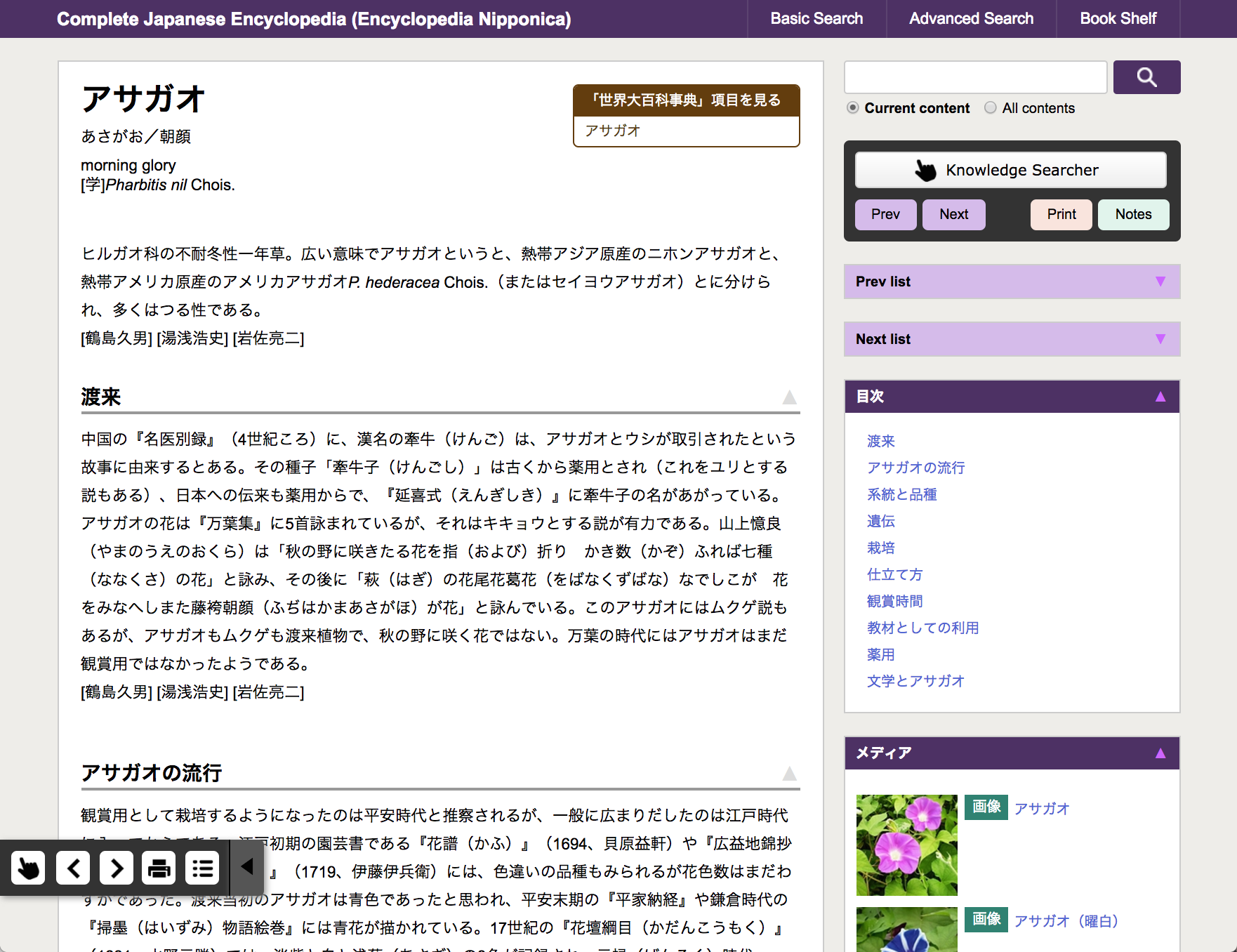
Knowledge SearcherWatch video
The "Knowledge Searcher" function allows you to search for words in the text. This function is activated by clicking the "Knowledge Searcher" button on the top right corner of the page. The "Knowledge Searcher" default is "off."

To search for a word contained in the text, simply block the word with the mouse and the Knowledge Searcher window will display the search results.
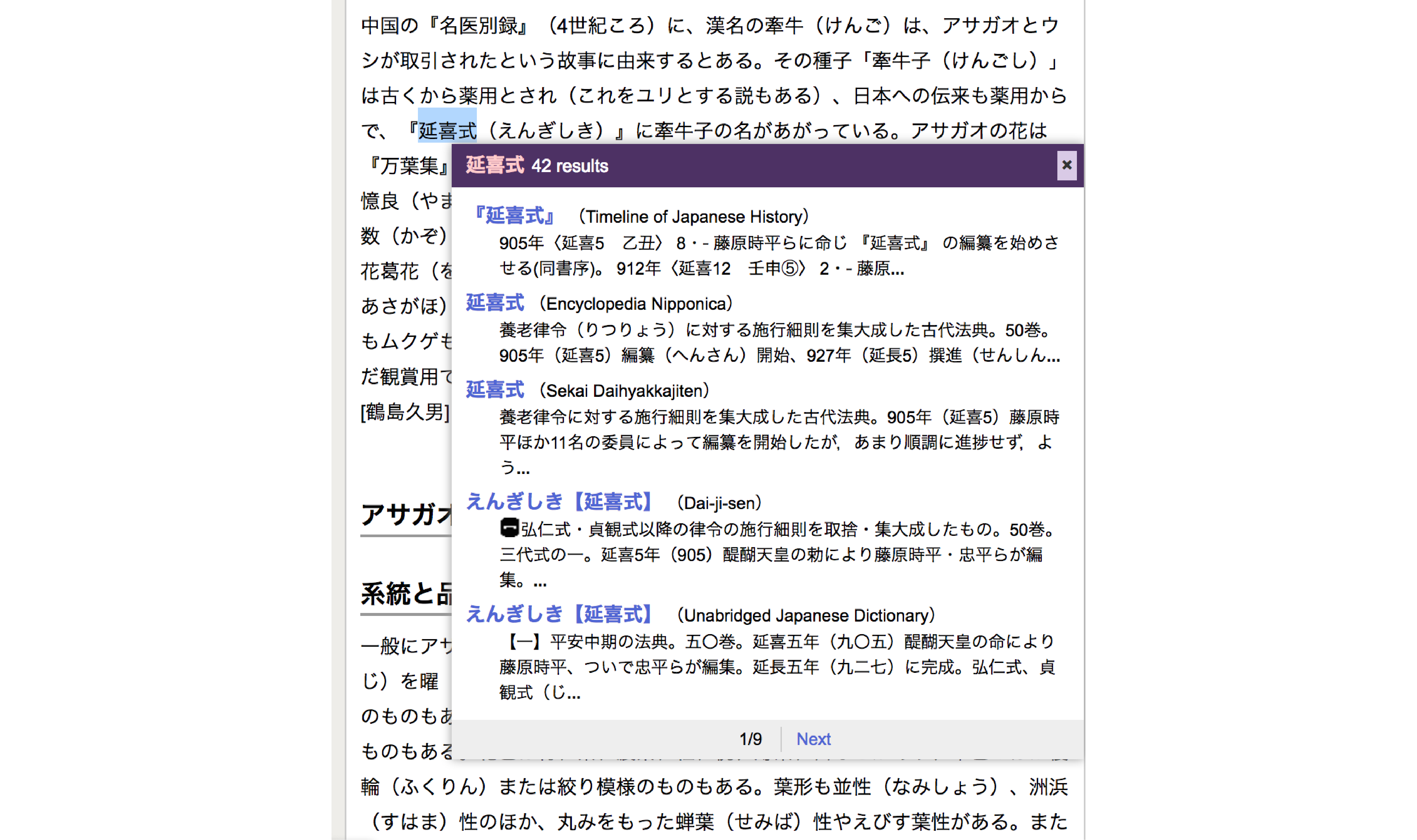
The maximum number of characters "Knowledge Searcher" can handle at one time is 40 characters. The "Knowledge Searcher" may not function correctly if you search for more than 40 characters, or include images, such as external character images, embedded in the text.
Print FunctionWatch video
Use the print function of your browser to print the page as displayed. Click the browser menu button (usually located at the top right corner of the browser) and select "Print." Select the printer, specify the number of copies, and click "Print" to complete the printing process.
Previous entry / Next entryWatch video
By using these buttons, you can move to the next entry (article) or to the previous one.

Previous List / Next List
Clicking the ▼ on the right will display a dropdown menu listing the 5 previous and 5 next entries (articles).
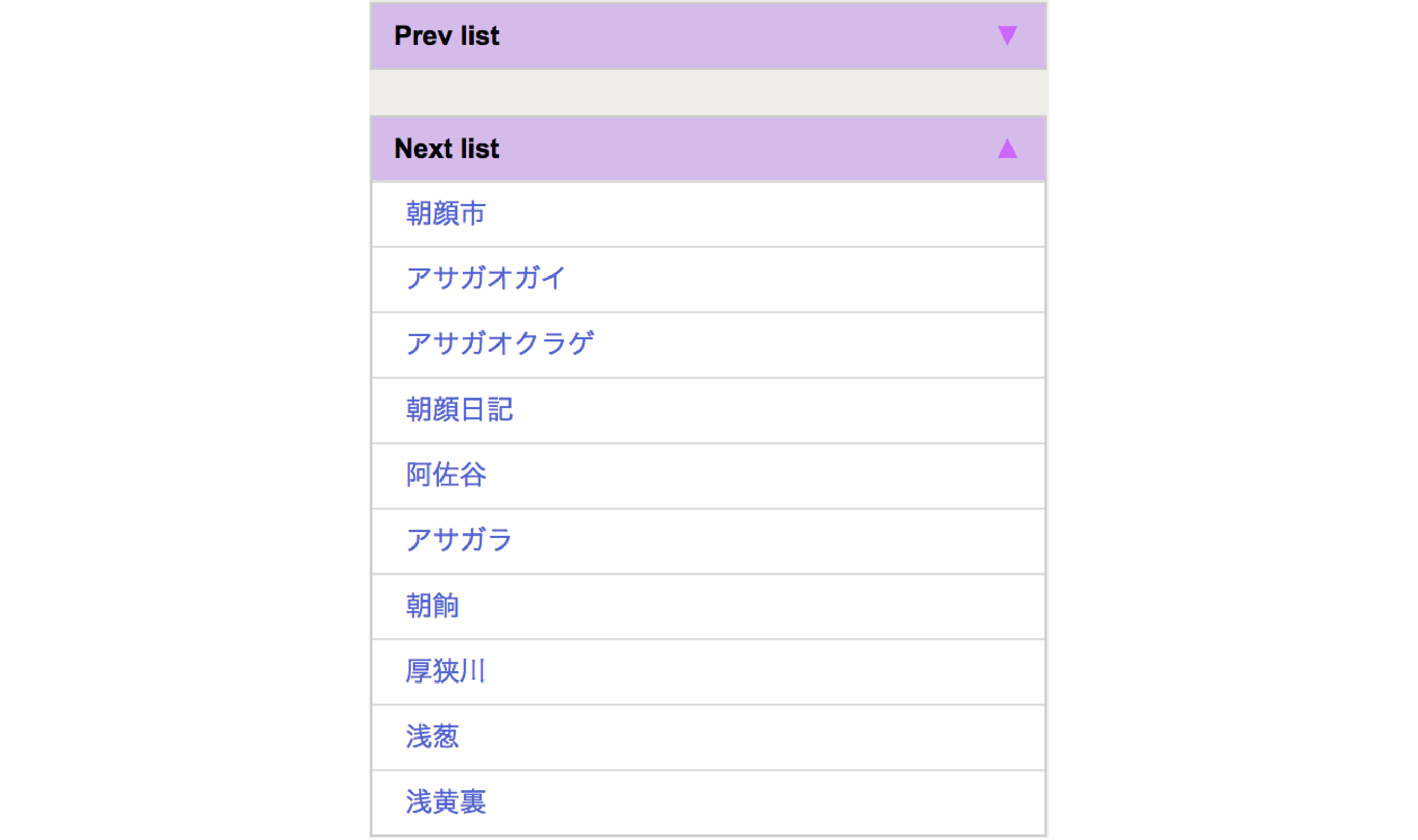
The open or closed state (▼▲) of the previous/next list dropdown menu will be saved as it was when last used. However, for JapanKnowledge Lib users, the state of the dropdown menu will return to the default setting (open) after logging out.
Search in the current text content
In the search box on the right side of the page, you can search for specific text content or search within all contents available in Basic Search, eliminating the need to navigate back to the search page.

The selected search range "Current content" or "All contents" will be saved as it was when you last used it. For JapanKnowledge Lib users, the search range state will return to the default setting ("Current content") after logging out.
Drawer slide menu
The "function buttons" at the top right of the page are also displayed at the lower left corner of the browser window. They can be closed by clicking the "◀" button.
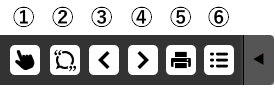
①Knowledge Searcher ②Citation insert function ③Prev ④Next ⑤Print ⑥Notes
*Buttons displayed on a page vary depending on the content.
TIPSCitation insert functionWatch video
The JK system includes a function that automatically inserts the source of a quotation into text when it is copied from the JK screen and pasted into your word processing software. The citation is automatically included when pasting text copied from the site into any word processing software. (Automatic insertion can be specified by toggling the quote insertion function on or off.)
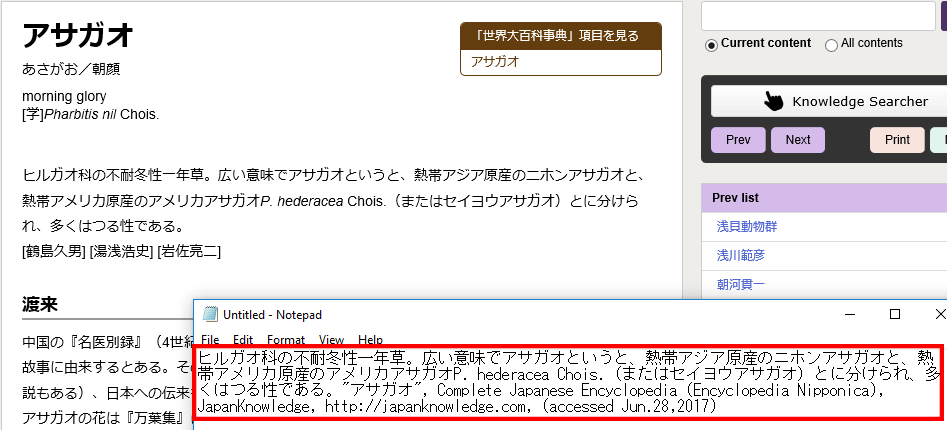
Displayed citation information: title of source, content name, database name (JapanKnowledge), source URL, reference time and date
*This function is only available when using Google Chrome and Microsoft Edge browsers and is not provided by Safari or other browsers.
*Please note that when special characters such as user-defined characters (gaiji ) or entities, etc. are copied, the data for these characters will be deleted (i.e. they will not display) when pasted into your word processing software.
*This function is invalid for copied text of 19 or fewer characters.
*If you select both "Knowledge Searcher" and "Citation insert function", the "Knowledge Searcher" message will appear first. In that case, click the [OK] button and then use the citation insert function.
TIPSTo go back to the search result display
To go back to the previous page from the text content page, click the browser "Back" button.
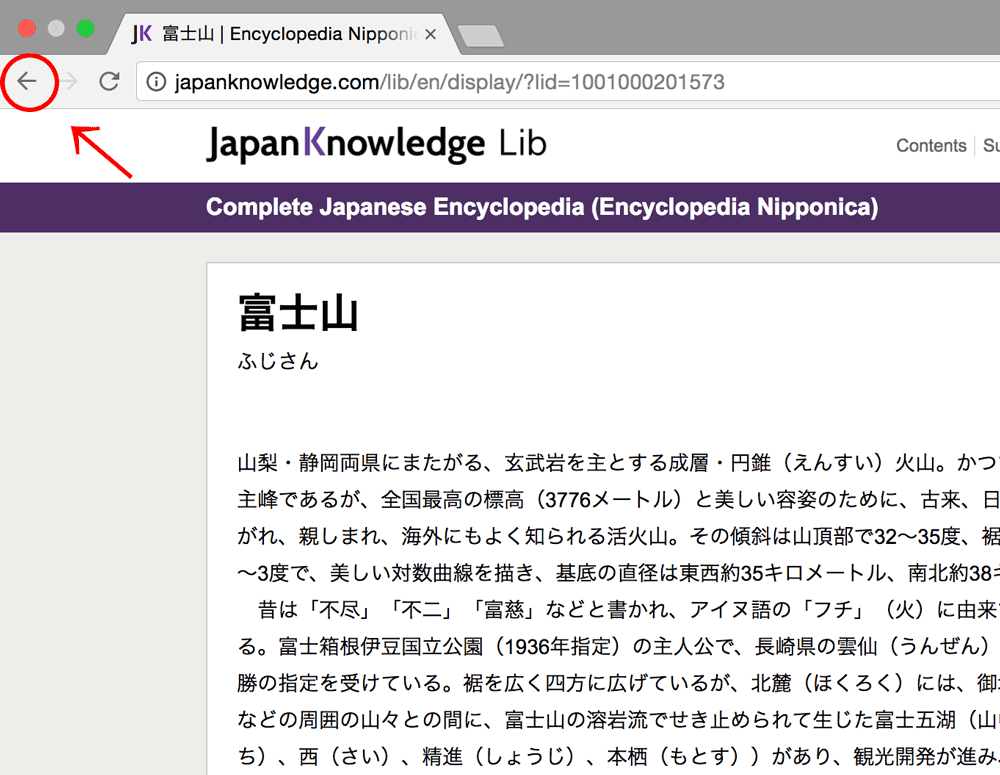
TIPSTo display the text content in another window
When you click on text content from the search result page, the text content page will load in the same window. To display multiple articles simultaneously, right-click on the link and select "Open link in new tab" or "Open link in new window." Alternatively, you can open the link in a new window by clicking the link while holding down the Shift key, or in a new tab by clicking the link while holding down the Control key.
Privacy Policy - Purpose of collection and use of personal information
The registered name, address, contact information and payment information is used for the purposes of content distribution, payment procedure and confirmation. The personal information will not be used for other purposes than the required administration and service of JapanKnowledge.


